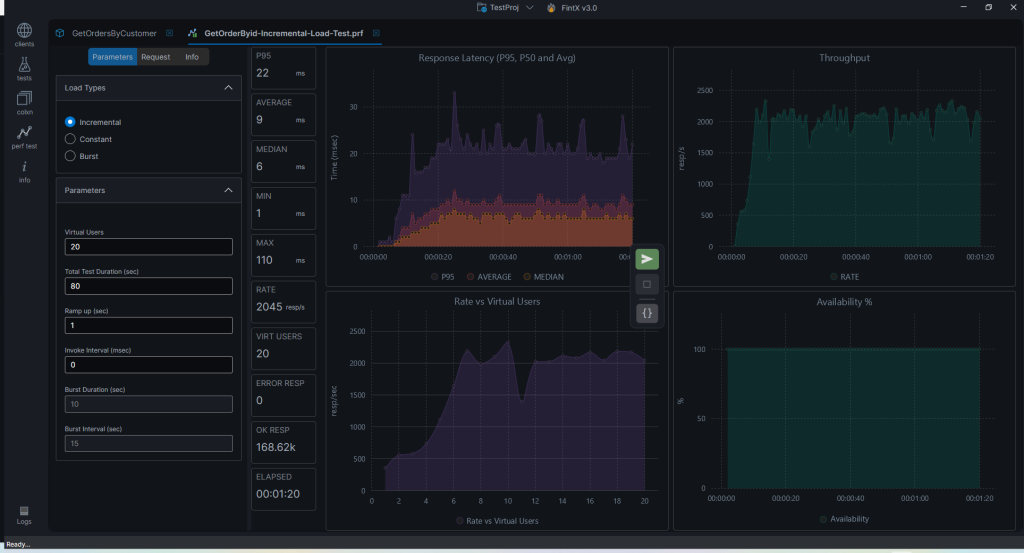One of the best features of FintX is that it can run real-time load tests against your gRPC service! This sets it apart from other testing tools that only supports calling the gRPC methods.
FintX supports 3 types of load tests
- Incremental Load Test
- Constant Load Test
- Burst Load Test
In this tutorial we will go through the steps to run an Incremental Load Test
Before we start
Make sure you have already added a gRPC client. If you haven’t done so yet, have a look at the Quickstart Guide
Create a Load Test
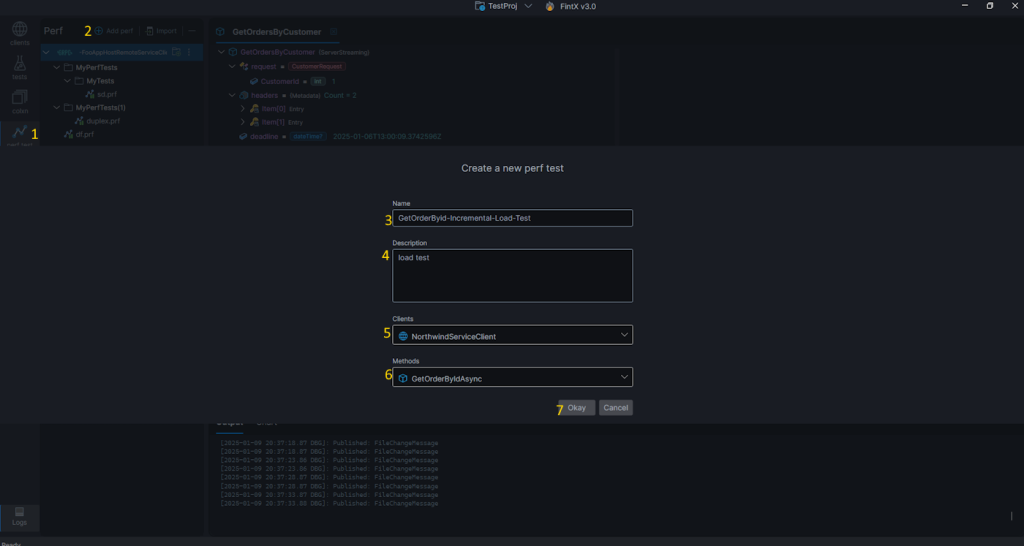
- Click on the Perf test menu
- Click on the Add Perf Test button
- Enter the name of the test
- Describe the test
- Select the gRPC service that will be load tested
- Select the method that will be load tested
- Click Okay
Run an Incremental Load Test
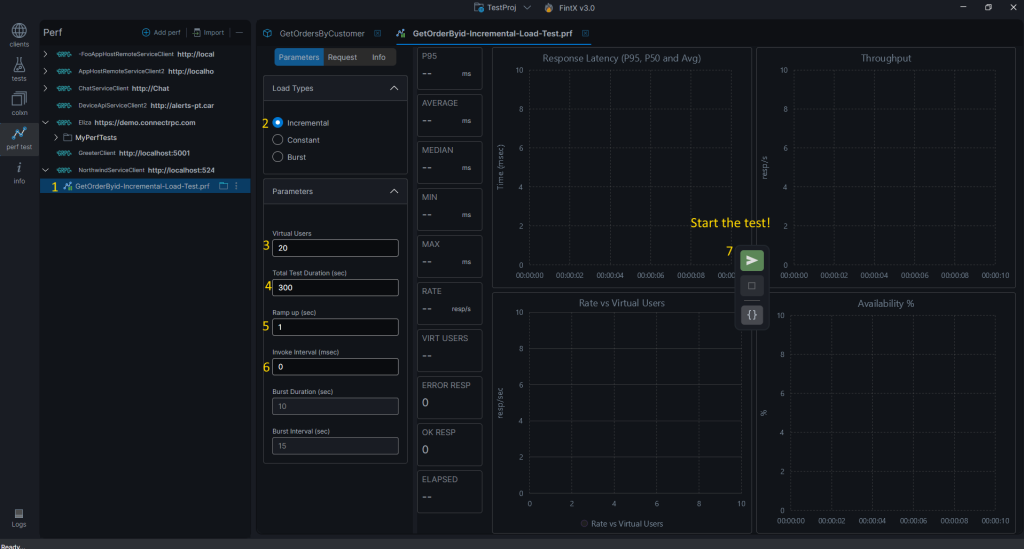
- Double on the perf test or click on the “folder” icon to open it
- Select Incremental
- Enter the number of virtual users. In this tutorial we enter 20
- Enter a ramp up of 1 sec
- This means that a thread (which simulates a virtual user) will be created every second until configured number of virtual users is reached
- Enter the Invoke interval (msec)
- The Invoke Interval is the time between each call to the gRPC method. If you specify 0 (zero), this means that FintX will immediately call the method as soon as the previous call finishes
If the Invoke interval is X and is greater than zero, FintX will wait for X milliseconds before making the next call
- The Invoke Interval is the time between each call to the gRPC method. If you specify 0 (zero), this means that FintX will immediately call the method as soon as the previous call finishes
- Enter the Test Duration. In this tutorial we enter 80 sec.
- This is the duration of the whole load test
- Since we are doing incremental load testing, this means that for the first 20 secs the number of virtual users will increment by 1 i.e. the load on the service will gradually increase. And then for the remaining 60 sec, all 20 virtual users will be concurrently invoking the service.
- Now that we’re all setup, hit the Run button!
Wait for the test to finish
As the test progresses, the charts will display in real-time the metrics that describes the performance of your service. At the end of the test, you should see something similar to the below screenshot